Better Living Through AI: How to Use Smart Tools to Enhance Your Teaching and Learning
18/04/23 17:25
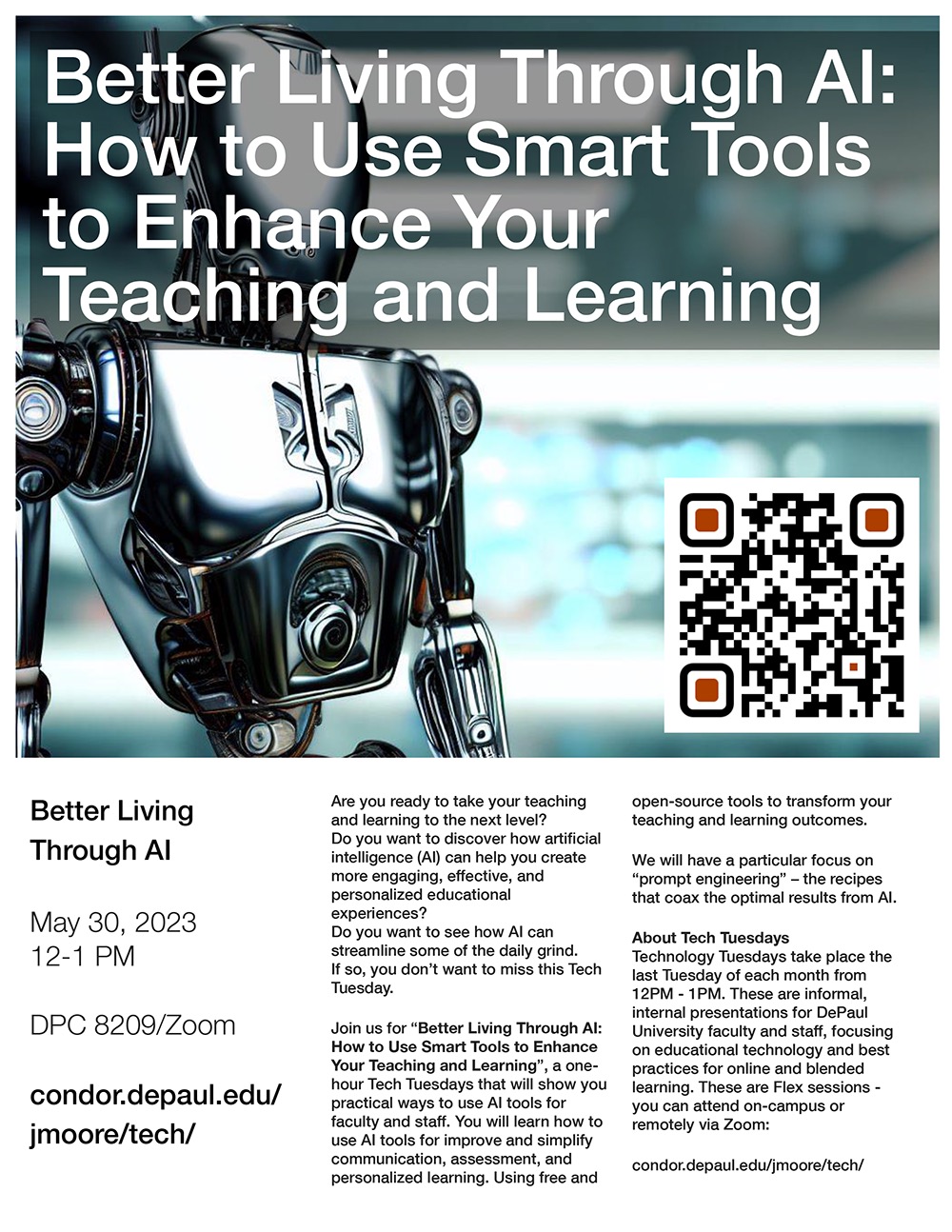
I will be running another Tech Tuesdays with a focus on AI in May.
Are you ready to take your teaching and learning to the next level? Do you want to discover how artificial intelligence (AI) can help you create more engaging, effective, and personalized educational experiences? Do you want to see how AI can streamline some of the daily grind. If so, you don’t want to miss this Tech Tuesday.
Join us for “Better Living Through AI: How to Use Smart Tools to Enhance Your Teaching and Learning”, a one-hour Tech Tuesdays that will show you practical ways to use AI tools for faculty and staff. You will learn how to use AI tools for improve and simplify communication, assessment, and personalized learning. Using free and open-source tools to transform your teaching and learning outcomes.
We will have a particular focus on “prompt engineering” – the recipes that coax the optimal results from AI.
- Date: May 30
- Time: 12-1 PM
- Location: Flex (Zoom or DPC 8209)
Hope you can be there. You can register here.
My resources can be found here:
Upcoming Events
09/01/23 11:52
I have a series of upcoming events. You can find out more (and register) here.
All of the sessions are Flex - you can attend in person at the Loop campus or remotely via Zoom.
- Flex Friday: January 13
- Flex Friday :January 20
- How Students Cheat With Technology: January 31
- Beginners Guide to Artificial Intelligence: April 14
All of the sessions are Flex - you can attend in person at the Loop campus or remotely via Zoom.
Upcoming Tech Tuesdays and Flex Fridays
01/08/22 16:20
I have several Tech Tuesdays and Flex Fridays scheduled for August and September:
Tech Tuesdays
Flex Fridays
You can register for these events here. The Tech Tuesdays sessions will be Flex (on campus or via Zoom).
Tech Tuesdays
- Tuesday August 30: 11:30AM-1:30PM
- Getting Students To Switch On Their Webcams
- Tuesday September 27: 11:30AM-1:30PM
- Augmented Reality, Virtual Reality, Mixed Reality, and the Metaverse
Flex Fridays
- Friday August 12: 1-3PM
- Friday August 26: 1-3PM
- Friday September 2: 1-3PM
- Friday September 9: 1-3PM
- Friday September 16: 1-3PM
You can register for these events here. The Tech Tuesdays sessions will be Flex (on campus or via Zoom).
Flex Testimonial From a DePaul Student
25/02/22 11:02
Amanda Eckerle is an MBA student in one of Zafar Iqbal’s Flex classes. She blogged a fantastic testimonial on the Flex experience this week. I highly recommend taking a few minutes to read – she explains extremely well why Flex resonates with DePaul Students. We will be running over 60 Flex sections in Spring, and more each quarter onwards.
Zoom Security Settings
18/01/22 12:09
Zoom has shared some recommended security settings. These are worth re-sharing:
Features to Secure Meetings
Features to Secure Meetings
- Allow only signed-in users to join: If someone tries to join your meeting and isn’t logged into Zoom with the email they were invited through, they will receive a message that says, “This meeting is for authorized attendees only.” This is useful if you want to allow only signed-in users to attend your meeting and only those from a certain domain — other students at your school or colleagues, for example.
- Enable the Waiting Room: The Waiting Room is an important feature for securing a Zoom Meeting. Just like it sounds, the Waiting Room is a virtual staging area that stops your guests from joining until you’re ready for them to join your meeting.
- Lock the meeting: It’s always smart to lock your front door, even when you’re inside the house. When you lock a Zoom Meeting that has already started, no new participants can join, even if they have the meeting ID and passcode. Just click the Security icon at the bottom of your Zoom window. In the pop-up, click the button that says Lock Meeting.
- Avoid using your Personal Meeting ID (PMI): Your PMI is basically one continuous meeting, and you don’t want outsiders crashing your personal virtual space after your designated meeting is over.
- Report a user: Hosts can report users to Zoom’s Trust & Safety team, who will review any potential misuse of the platform and take appropriate action. Find this option within our Security icon or under the green shield icon in the top left corner of your meeting, where you can attach screenshots and other documentation as needed.
- End-to-End Encryption (E2EE): Account owners and admins can enable end-to-end encryption for meetings, providing additional protection when needed. Enabling end-to-end encryption for meetings requires all meeting participants to join from the Zoom desktop client, mobile app, or Zoom Rooms.
- Remove unwanted or disruptive participants: You can remove someone from your meeting by using the Security Icon or Participants menu. On the Participants menu, you can mouse over a participant’s name and several options will appear, including Remove. Click Remove to kick someone out of the meeting. When you do remove someone, they can’t rejoin the meeting. But you can toggle your settings to allow removed participants to rejoin in case you boot the wrong person. Hosts can also mute and turn off the video of participants to block unwanted, distracting, or inappropriate noise/gestures from other participants.
- Automatic Updates: Automatic updates help users easily receive important security fixes and helpful features, improving their overall experience with the Zoom platform. Our automatic updates feature periodically checks Zoom servers to determine whether a new update is available and is enabled by default for most individual users. If you utilize mass deployment packages for Windows (MSI) and macOS (PKG), this user-level feature is disabled by default.
- Designate a Security Contact: Account owners can assign users (individual or group aliases) within their organization who are not assigned admins or owners to also receive email communications from Zoom’s Security teams. This field can be used to add internal security team members that would like to receive communications about security updates.
For Those Teaching Flex in Fall
01/09/21 13:29

Classroom Cheat Sheet
Information Services created a printable PDF cheat sheet. I highly recommend printing this out and bringing to each class.
Stylus
You don’t need a stylus; your finger will work just as well. If you want to use a stylus, you should use a capacitive stylus. Information Services recommends these for purchase:
Online Learning Assistant (OLA)
The deadline to request an OLA from the Center for Teaching and Learning has passed. If you are working with an OLA, they can help you:
- Start and stop your class recording.
- Manage breakout rooms.
- Facilitate discussion, chat, and questions.
Your OLA will be most helpful if you explain your teaching style and preferences before class. You can meet with them virtually after class to discuss what worked and what did not work.
Scheduling Your Zoom Sessions
There are various ways that you can do this. Generally, it is best to stick with the method that you are most used to. Here are the instructions that the Teaching Commons provides.
When I teach Flex, I make a note to so this when scheduling the Zoom sessions:
- Schedule a recurring meeting. Same Zoom connection details for each class.
- Only authenticated users can join. This means only students (and guests) with DePaul accounts can join the Zoom session. This can cause minor frustration for students who do not read instructions the first week. In later weeks, this provides more security and less opportunity to be Zoombombed. You would want to relax this security setting if you are bringing virtual guest speakers to class (who do not have DePaul Zoom accounts).
- Mute participants upon entry. This greatly reduces audio disruption. Students must actively unmute their microphones to talk.
- Automatically record meeting (In the cloud). Alternatively, ask your OLA to start the recording at a set time (so you do not forget) or set an alarm to remind you to record.
- Share the Zoom connection information. I do this in D2L, my syllabus, and in a class email to students. I bring the Zoom meeting ID and password to class (on paper or on my smartphone, in large type so I can read the correct information and connect to the correct Zoom session without hassle).
The First Class
Classes work better when everyone has a similar understanding of how the class will be taught and what the appropriate etiquette is. I have learned from experience that dedicating time the first class to explain how I will use the technology can be very helpful. I use this first class to show how I will teach, and how students can interact with the technology. I make sure to allow time for students to ask questions and to test their technology.
Sharing Content
The Trimodal rooms allow you to share content in these various sources:
- Podium PC
- Document Camera
- Digital Blackboard
- Laptop or tablet (wirelessly)
- Student PC, laptop, or tablet (either wirelessly in the room or remote)
Before my first class, I practice the ways I intend to share content. Keeping things simple is recommended.
Classroom Interaction
Everyone has different teaching styles and preferences. Here is what has worked for me:
- Actively engage the remote students first. Ask questions to the remote students first, and then pose the questions to the students in the physical classroom after.
- Look at the camera when talking.
- Repeat student questions. This ensures that remote students hear things clearly and in context.
- 10-minute break every hour. Post a message on screen and in chat to say that on break.
When Technology Fails
Use the room telephone to contact Classroom Tech Support:
(312) 362-5900 (Extension 2-5900)
If you see an error message or a problem, take a picture of it with your smartphone.
Additional Resources
- The 3-week asynchronous D2L course that CTL offered this Summer (“Flex Instruction Training Summer 2021”). The course has ended, but you can be added as an “Observer” to see the material.
- The “Training Open Houses” that CTL and Information Services have been offering and are continuing this September. You can contact ClassTechTraining@depaul.edu if you have questions.
- The “Flex Fridays” sessions I have been offering and that I continue to offer this September. You can RSVP for upcoming session here.
- The “Teaching In A Trimodal Room” webpage that I posted here.
- The “Using Zoom+ and Trimodal Rooms” resource on the Teaching Commons website.
Flex Fridays: July, August, and September
20/07/21 17:09

Flex Fridays are an opportunity for faculty and staff to experiment with the new technologies in the Trimodal classrooms. These sessions will run Fridays from 10AM to Noon and 2PM to 4PM in DPC 5901 (we are normally done in the first hour, but the extra time is scheduled for additional practice). Faculty and staff can come to the classroom and physically test out the equipment or remotely connect via Zoom and see what the experience is like for remote students and guest presenters (physically visiting the classroom and testing and practicing is highly recommended). Investing time now will pay dividends later in the year. Faculty and staff can attend multiple sessions – they just need to register here:
https://condor.depaul.edu/jmoore/tech/
The upcoming sessions are:
- Friday July 30
- 10AM – 12PM
- 2PM – 4PM
- Friday August 6
- 10AM – 12PM
- 2PM – 4PM
- Friday August 27
- 10AM – 12PM
- 2PM – 4PM
- Friday September 3
- 10AM – 12PM
- 2PM – 4PM
- Friday September 10
- 10AM – 12PM
- 2PM – 4PM
- Friday September 17
- 10AM – 12PM
- 2PM – 4PM
Flex Training Announced
29/04/21 13:15
Training on how to teach in Flex(FL) courses has just been announced. The training comes from the Center for Teaching and Learning, and empowers faculty to teach in the new Flex modality that utilizes Trimodal and Zoom+ classrooms.
Faculty can register for the training here.
Dates: Monday, June 14th through Friday, July 2nd
Format: Fully online (no in-person meetings)
Zoom Teaching Demos: Most coursework will be completed asynchronously, however, attendees should also plan to attend at least one teaching demonstration via Zoom. These demonstrations will be led by faculty who have experience teaching in Zoom-enabled classrooms, and training participants will assume the role of students for these activities. You can view a course schedule with demonstration times here.
Optional Kickoff and Wrap-up Zoom Meetings: Faculty interested in connecting with other training participants and discussing issues related to Flex instruction will have the option to attend informal Zoom meetings on Friday, June 18th and Thursday, July 1st from 3:00 to 4:00 pm Central Time.
Workload: Participants should expect to spend roughly three to four hours per week completing readings and assignments.
Faculty can register for the training here.
Dates: Monday, June 14th through Friday, July 2nd
Format: Fully online (no in-person meetings)
Zoom Teaching Demos: Most coursework will be completed asynchronously, however, attendees should also plan to attend at least one teaching demonstration via Zoom. These demonstrations will be led by faculty who have experience teaching in Zoom-enabled classrooms, and training participants will assume the role of students for these activities. You can view a course schedule with demonstration times here.
Optional Kickoff and Wrap-up Zoom Meetings: Faculty interested in connecting with other training participants and discussing issues related to Flex instruction will have the option to attend informal Zoom meetings on Friday, June 18th and Thursday, July 1st from 3:00 to 4:00 pm Central Time.
Workload: Participants should expect to spend roughly three to four hours per week completing readings and assignments.